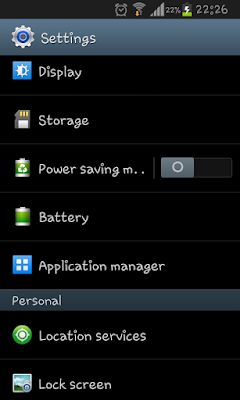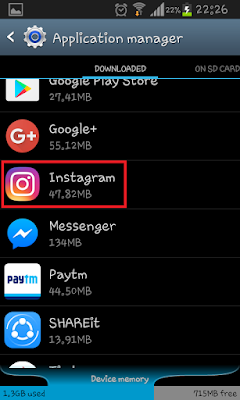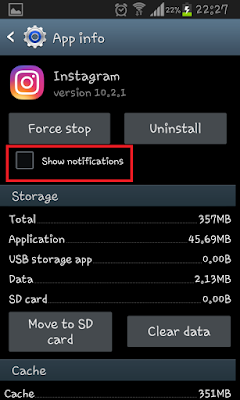Guys,
Most of you must have tried to understand how IP address works and how it is built with a series of numbers separated by dots. (xx.xx.xx.xx)
There is so much behind this configuration & this may surprise you there is a big logic behind these series of numbers & all the Internet works only on this number series called as IP address.
^ ^
| |
network host
Every " --- " = 8 bits.
The first bits ===> network address
The last bits ===> host address.
with 8 bits you can present from 0-255 . (binary=(2 to the power of 8)-1)
Example:
11000010.01011010.00011111.01001010 (binary)
194.90.31.74 (decimal)
IP address CLASSES :
We can classify IP addresses to 5 groups. You can distinguish them by comparing the "High Order" bits (the first four bits on the
left of the address):
N=NETWORK , h=HOST .
Notice the address range 127.X.X.X.
You have to compare the first byte on the left in the address as follows:

weird shit (newbie note):
IP multicasting is the transmission of an IP datagram to a "host group", a set of zero or more hosts identified by a single IP destination address. A multicast datagram is delivered to all members of its destination host group with the same "best-efforts" reliability as regular unicast IP datagrams, i.e., the datagram is not guaranteed to arrive intact at all members of the destination group or in the same order relative to other datagrams.
The membership of a host group is dynamic; that is, hosts may join and leave groups at any time. There is no restriction on the location or number of members in a host group. A host may be a member of more than one group at a time. A host need not be a member of a group to send datagrams to it.
A host group may be permanent or transient. A permanent group has a well-known, administratively assigned IP address. It is the address, not the membership of the group, that is permanent; at any time a permanent group may have any number of members, even zero. Those IP multicast addresses that are not reserved for permanent groups are available for dynamic assignment to transient groups which exist only as long as they have members.
Internetwork forwarding of IP multicast datagrams(ip packets)is handled by "multicast routers" which may be co-resident with, or separate from, internet gateways. A host transmits an IP multicast datagram as a local network multicast which reaches all immediately-neighboring members of the destination host group. If the datagram has an IP time-to-live greater than 1, the multicast router(s) attached to the local network take responsibility for forwarding it towards all other networks that have members of the destination group. On those other member networks that are reachable within the IP time-to-live, an attached multicast router completes delivery by transmitting the datagram(ip packet) as a local multicast.
*if you don't understand the above do not worry, it is complicated and dry but reread it and read it again get a dictionary if it helps. Hacking is not easy.
That;s it for now guys, I will be writing more articles to unleash more secrets & knowledge that somehow will help you for sure. For any doubts that you might have you always have a comment section right below, feel free to comment your query or any feedback. It will really be appreciated.
Most of you must have tried to understand how IP address works and how it is built with a series of numbers separated by dots. (xx.xx.xx.xx)
There is so much behind this configuration & this may surprise you there is a big logic behind these series of numbers & all the Internet works only on this number series called as IP address.
IP ADDRESS STRUCTURE
Every station on a PSN (packet switched network) that is based on the TCP/IP protocol (your computer is one, for example. Yes, we're referring to a host that is connected to the net) must have an IP address, so it can be identified over the network, and information can be relayed and routed to it in an orderly fashion.
An IP address consists of a 32 bit logical address. The address is divided into two fields:
1. The Network Address
Assigned by Inter-NIC (Internet Network Information Center). In fact most ISP's (internet service providers) purchase a number of addresses and assign them to individuals.
2. The Host Address
An address that identifies the single nodes throughout the network. It can be assigned by the network manager, by using protocols for it such as DHCP, or the workstation itself.
[The IP networking protocol is a logically routed protocol, meaning that address 192.168.5.72 (it could be any random IP address) will be on the same physical wire as address 192.168.5.72 (of course this is not always true. It depends on the subnet mask of the network, but all of that can fill a text of its own)
IP address structure
---.---.---.---^ ^
| |
network host
Every " --- " = 8 bits.
The first bits ===> network address
The last bits ===> host address.
with 8 bits you can present from 0-255 . (binary=(2 to the power of 8)-1)
Example:
11000010.01011010.00011111.01001010 (binary)
194.90.31.74 (decimal)
IP address CLASSES :
We can classify IP addresses to 5 groups. You can distinguish them by comparing the "High Order" bits (the first four bits on the
left of the address):
N=NETWORK , h=HOST .
Notice the address range 127.X.X.X.
These addresses are assigned to internal use to the network device, and are used as an application tool only. For example: 127.0.0.1, the most common one, is called the loopback address - everything sent here goes directly back to you, without even traveling out on the wire.
Also, some IPs are reserved for VPNs - Virtual Private Networks. These are local area networks over wide area networks that use the Internet Protocol to communicate, and each computer inside the network is assigned with an IP address. So, suppose a certain computer wants to send a data packet to another host on the network with the IP 'x', but there's also another host on the Internet that has the same IP - what happens now? So this is why you cannot use these and other forms of reserved IPs on the Internet.
EXTRA
Distinguishing different groups:You have to compare the first byte on the left in the address as follows:

NOTES
Yes, we know, we've left A LOT of things unexplained in this text. With time, I will write more tutorials to cover these and other subjects.weird shit (newbie note):
Multicast
(copied from RFC 1112)IP multicasting is the transmission of an IP datagram to a "host group", a set of zero or more hosts identified by a single IP destination address. A multicast datagram is delivered to all members of its destination host group with the same "best-efforts" reliability as regular unicast IP datagrams, i.e., the datagram is not guaranteed to arrive intact at all members of the destination group or in the same order relative to other datagrams.
The membership of a host group is dynamic; that is, hosts may join and leave groups at any time. There is no restriction on the location or number of members in a host group. A host may be a member of more than one group at a time. A host need not be a member of a group to send datagrams to it.
A host group may be permanent or transient. A permanent group has a well-known, administratively assigned IP address. It is the address, not the membership of the group, that is permanent; at any time a permanent group may have any number of members, even zero. Those IP multicast addresses that are not reserved for permanent groups are available for dynamic assignment to transient groups which exist only as long as they have members.
Internetwork forwarding of IP multicast datagrams(ip packets)is handled by "multicast routers" which may be co-resident with, or separate from, internet gateways. A host transmits an IP multicast datagram as a local network multicast which reaches all immediately-neighboring members of the destination host group. If the datagram has an IP time-to-live greater than 1, the multicast router(s) attached to the local network take responsibility for forwarding it towards all other networks that have members of the destination group. On those other member networks that are reachable within the IP time-to-live, an attached multicast router completes delivery by transmitting the datagram(ip packet) as a local multicast.
*if you don't understand the above do not worry, it is complicated and dry but reread it and read it again get a dictionary if it helps. Hacking is not easy.
MSB
Most Significent Bit
In set numbers the first number on the left is the most important because it holds the highest value as opposed to the LSB=> least significent bit, it always holds the the smallest value.That;s it for now guys, I will be writing more articles to unleash more secrets & knowledge that somehow will help you for sure. For any doubts that you might have you always have a comment section right below, feel free to comment your query or any feedback. It will really be appreciated.
Thank you..!!
======================================================
Visit the blog for more fun & knowledge articles.